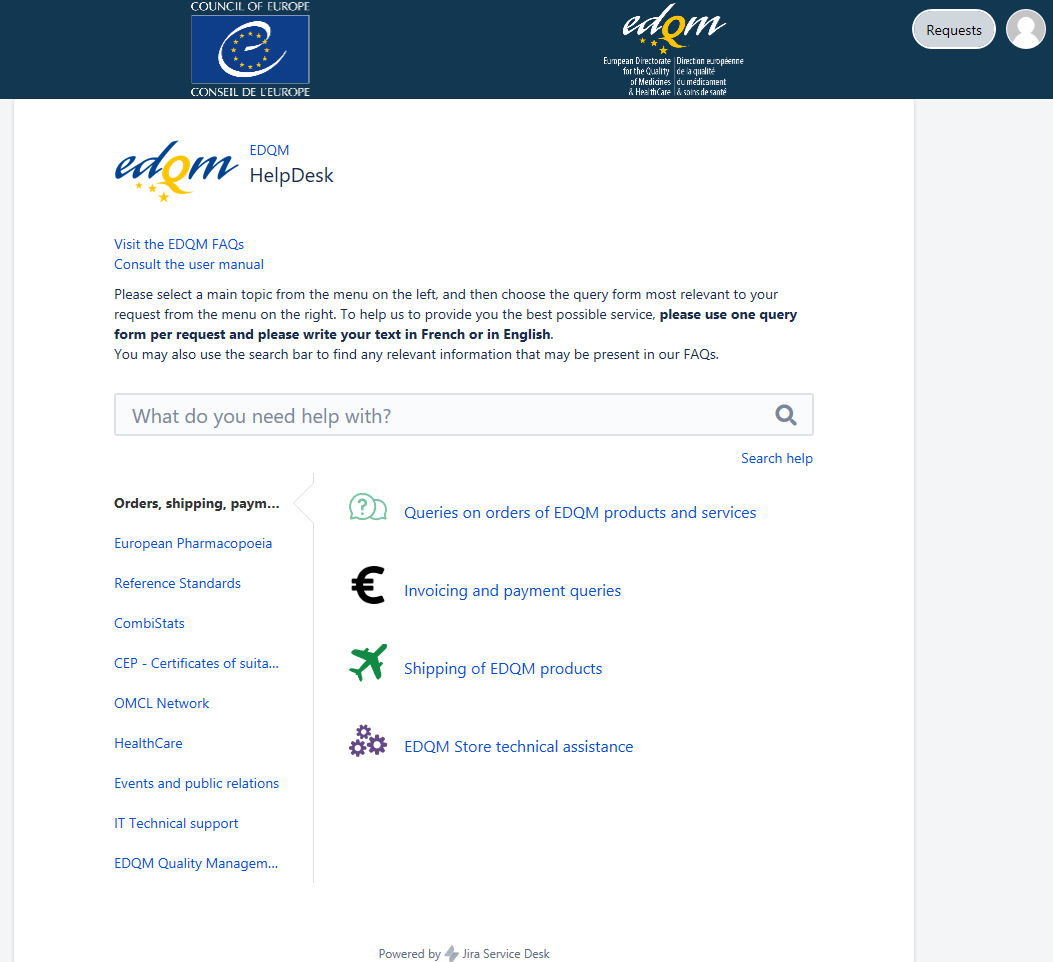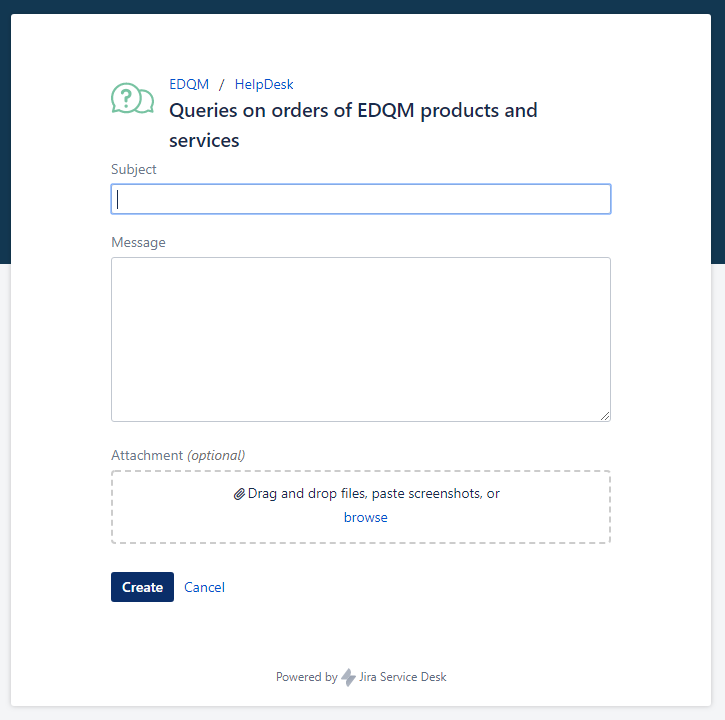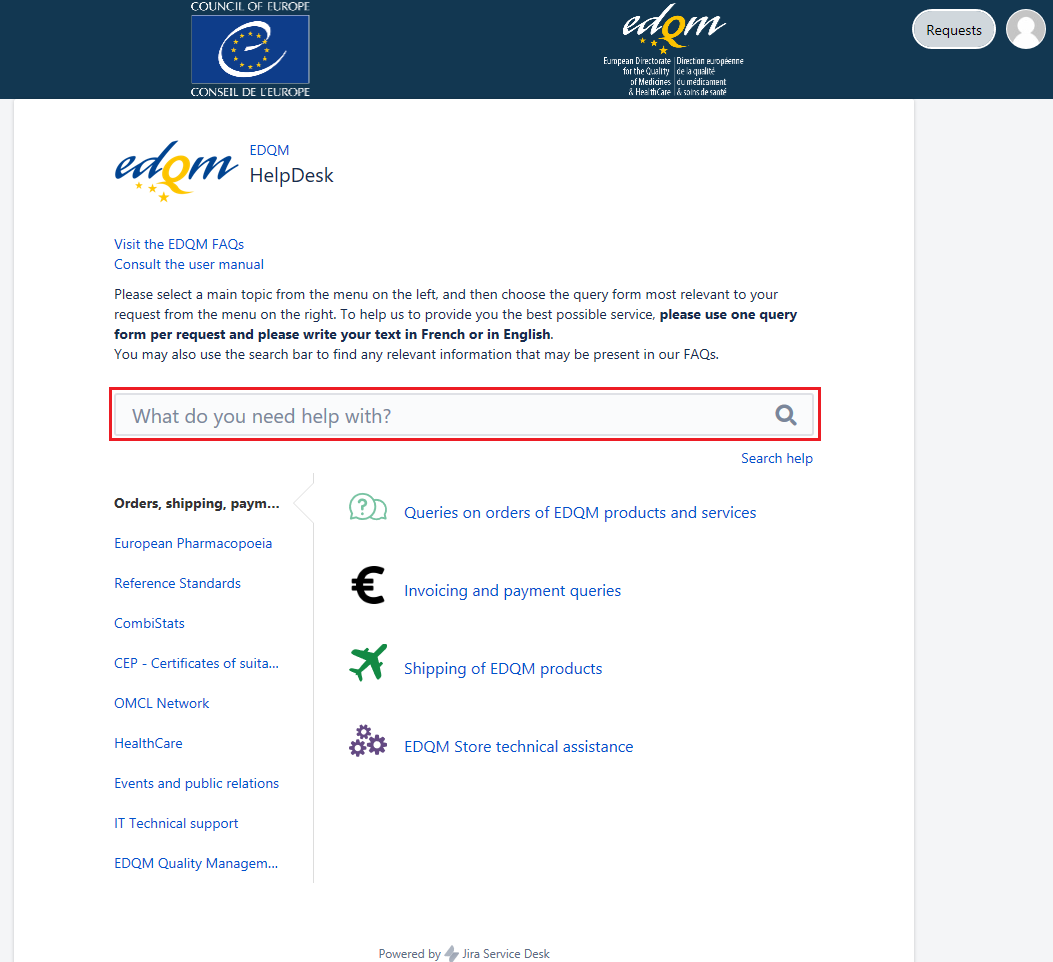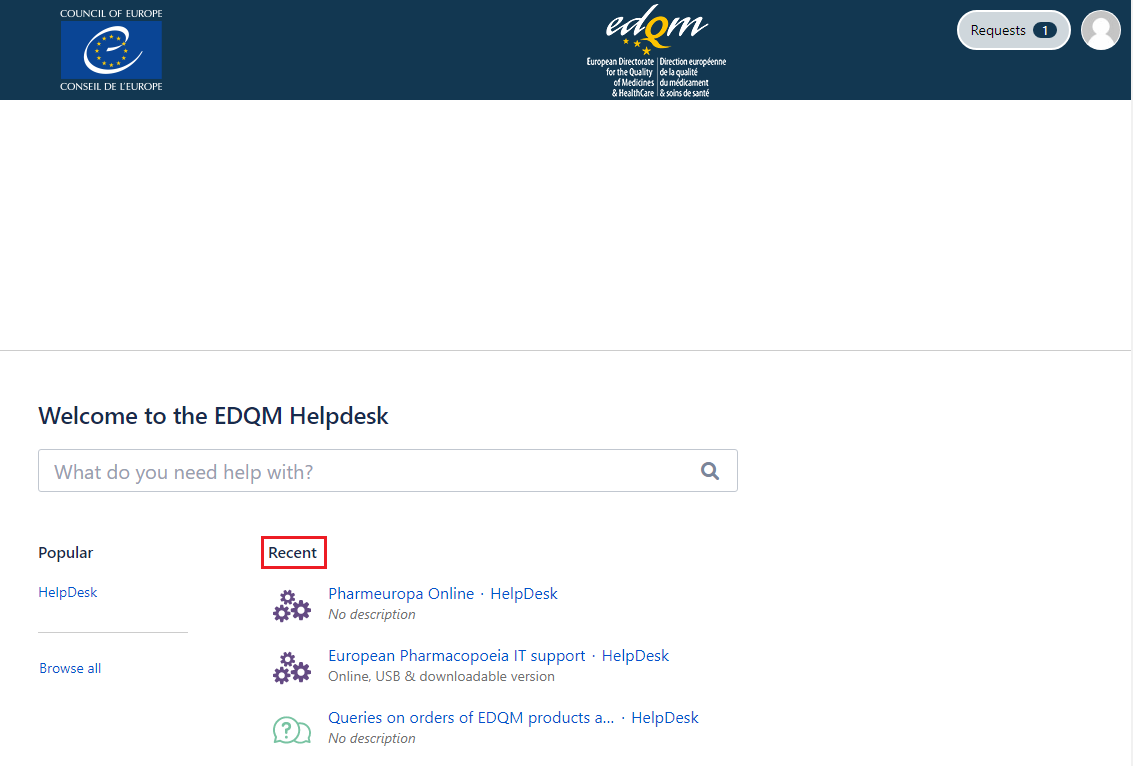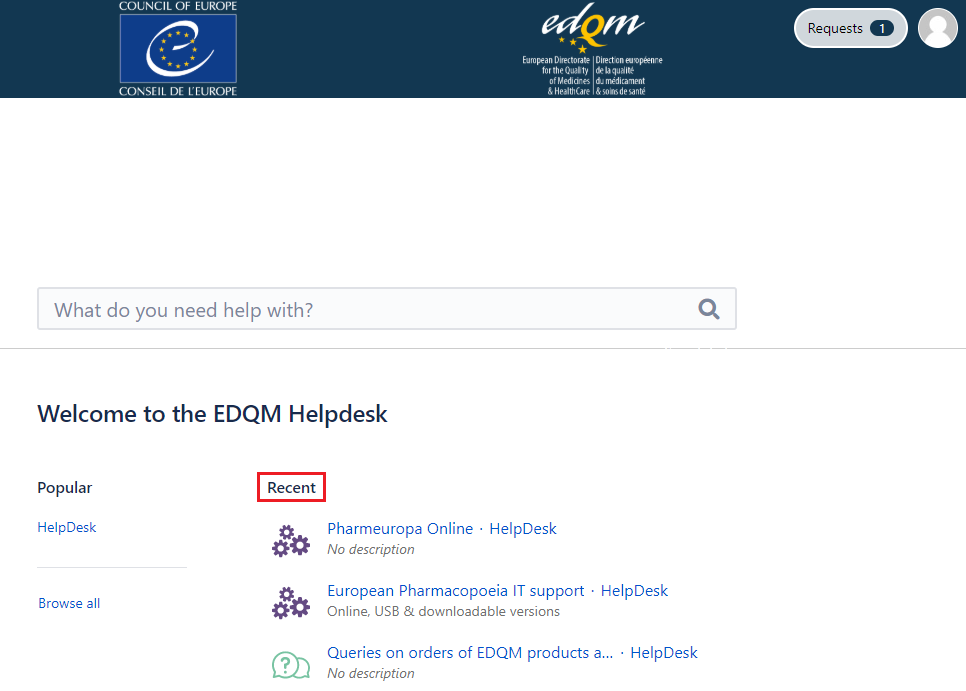...
The HelpDesk portal appears.
| Info |
|---|
In all subsequent utilisations of the EDQM HelpDesk service, you will directly land on the HelpDesk portal homepage after logging in. |
...
- click on the subtopic of interest
- a customised form is displayed, containing fields pertinent to the chosen subtopic
- read the description at the top of the form if there is one
- in English in English or French, provide precise and concise information in each field (e.g. subject, message, organisation, summary, description) or choose a suitable option from the drop-down list (e.g. country, visitor profile)
- if needed, attach file(s) to your form in the Attachment field by dragging and dropping it/them, pasting screenshot(s) or browsing for files on your computer
- click on Create to submit your request
...
| Info |
|---|
FAQ articles are available in English and French. |
In the field What do you need help with?:
...
| Info | ||
|---|---|---|
| ||
You can add a comment to your request at any time, regardless of its status (see chapter Request status and notifications). |
How to reply to
...
a question raised
...
by an EDQM HelpDesk team member?
The fastest and easiest way to reply to the a question made raised by the an EDQM HelpDesk team member dealing with your request is to : simply reply to the e-mail you received
...
. Your response will be automatically added as a comment to your request on the portal
...
. Any attachments joined to your e-mail will be saved in your request as the attachments to your comment
You can also log on the HelpDesk portal and add a comment to your request.
...
- Comment is added: When the EDQM HelpDesk team member dealing with your request has added a comment, asking for more information, an e-mail notification is sent to you. Your request will have status on the HelpDesk portal. You can provide the answer to the EDQM HelpDesk team member handling your request by simply replying to the e-mail you received. Your response will be automatically added to your request as a comment. Alternatively, you can click on the View request link in the e-mail notification and enter your credentials if necessary to open your request. Then, add your response in the Comment on this request... field and click on Add to submit your reply. Your request will change back to status on the HelpDesk portal.
- Request is resolved: When your request is resolved, you will receive an e-mail notification. Your request will have status on the HelpDesk portal.
- Request is reopened: When the EDQM HelpDesk team member reopens the request, i.e. when the resolution of your request turns out to be inadequate and/or incomplete, an e-mail notification is sent to you. Your request will again have status on the HelpDesk portal.
| Anchor | ||||
|---|---|---|---|---|
|
...
After you have already used the HelpDesk and submitted some requests, the shortcut(s) to the subtopic(s) you have consulted recently will be listed and made available for you in the Recent section on the welcome page.