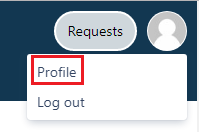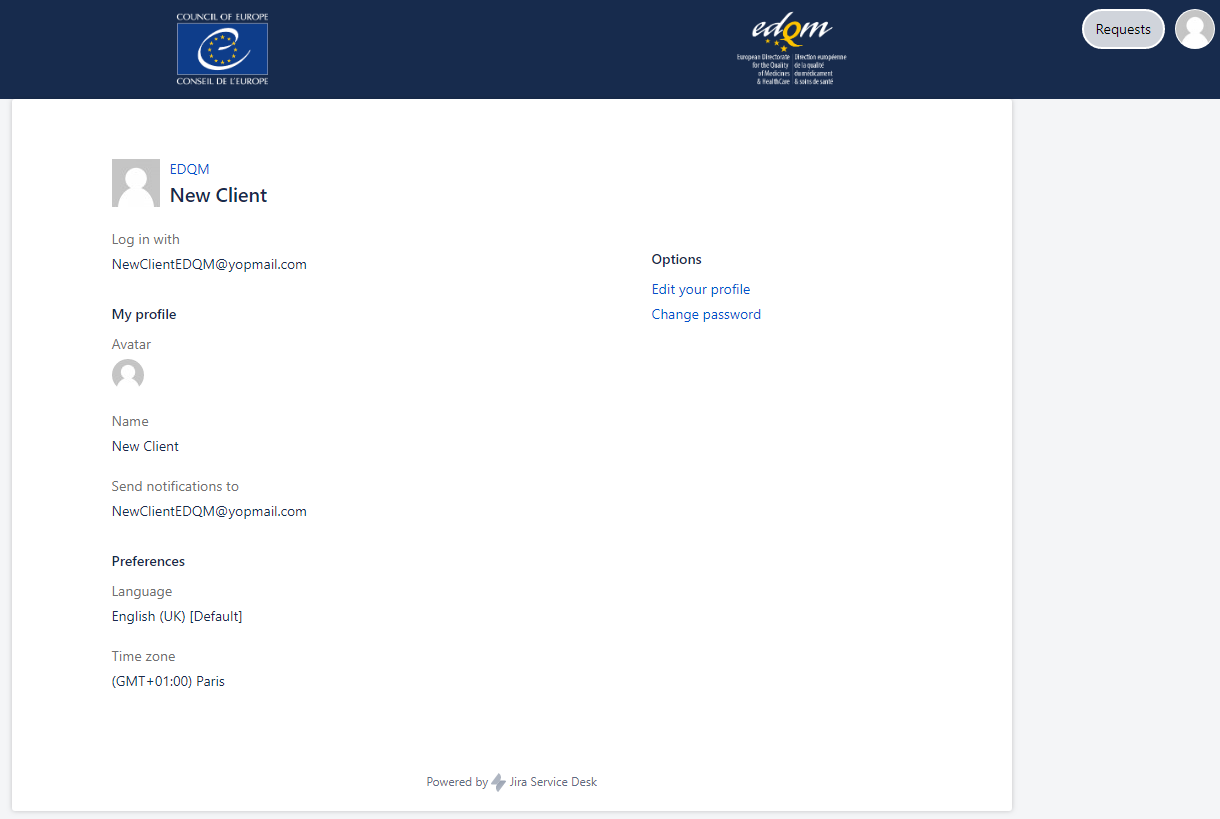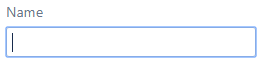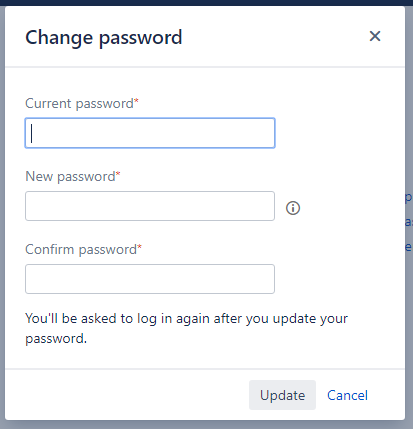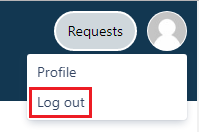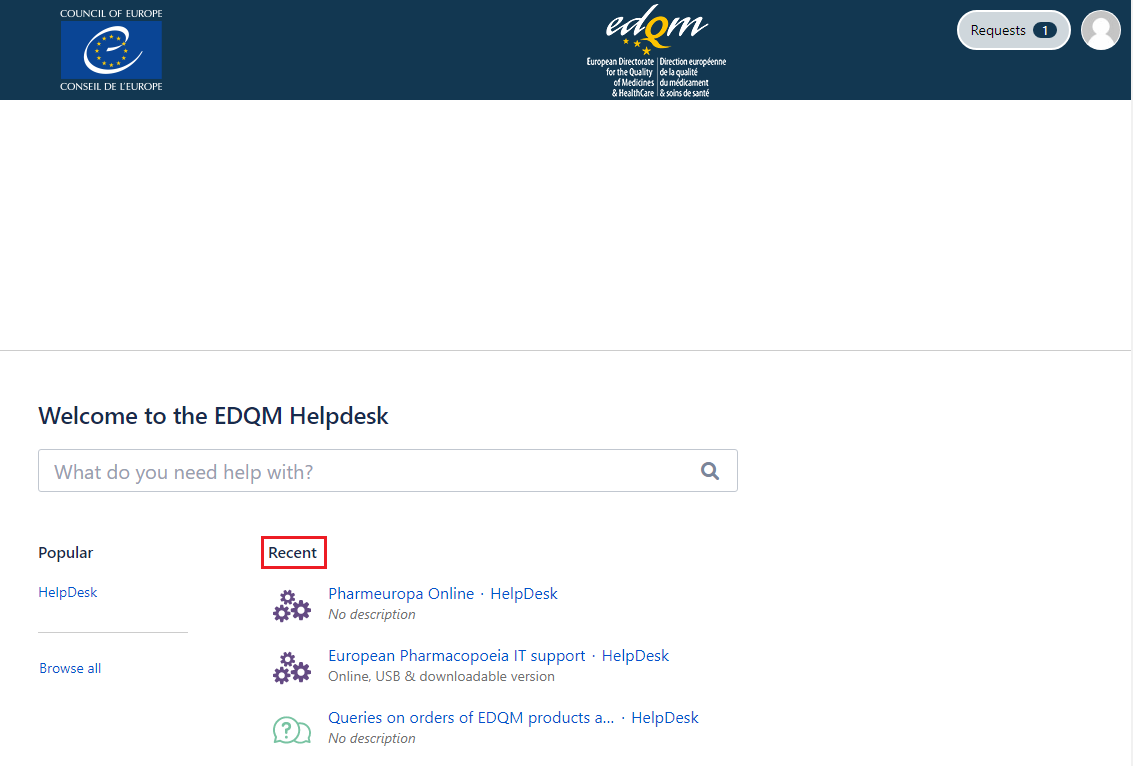...
Go to the upper right corner on any HelpDesk page, click on the profile icon and choose the Profile option:
Your Profile page opens.
On this page, you have the option to edit your profile and change the password.
Edit your profile
You cannot edit your e-mail address, as it serves as your user name.
However, you can change your profile picture, the name you registered with, your language preferences and the time zone. In order to do that:
- click on the Edit your profile option
- click on Change avatar to change your profile picture
- Upload avatar by dragging and dropping the image in JPG, GIF, BMP or PNG format or Select Image by browsing for files on your computer
- click on Done
- click in the box containing the Name you previously registered to change it
- select your Language of preference from the drop-down list offering the choice of more than 20 languages. N.B. The language change will be applied to the tool's inbuilt features, whereas the options specific to the EDQM HelpDesk will continue being available in English only.
- from the drop-down list, select the Time zone you are currently in
- click on Save
Change password
If you want to change your password:
- on your Profile page, click on the Change password option
- enter your Current password
- enter your New password
- confirm your new password
- click on Update
Log out
Go to the upper right corner on any HelpDesk page, click on the profile icon and choose the Log out option:
Link to the EDQM FAQs
Use the Visit the EDQM FAQs link available on the HelpDesk homepage in the upper left corner to go back to the EDQM FAQs page where you can consult the FAQs listed by topics and subtopics in English and French.
Link to the EDQM HelpDesk welcome page
EDQM link available at the top of any HelpDesk page takes you back to the EDQM HelpDesk welcome page.
On the welcome page, you can view and search for your requests, consult the self-service FAQs, view and edit your profile and log out.
After you have already used the HelpDesk and submitted some requests, the shortcut(s) to the subtopic(s) you have consulted recently will be listed and made available for you in the Recent section on the welcome page.