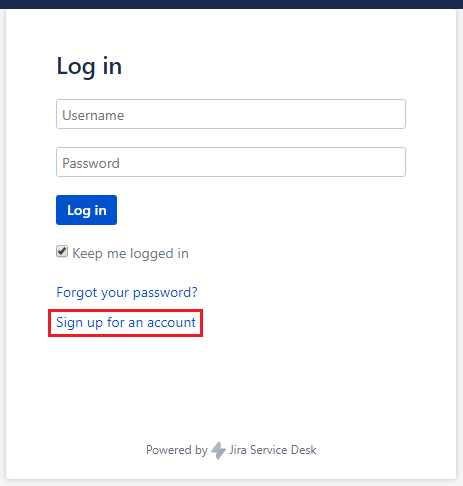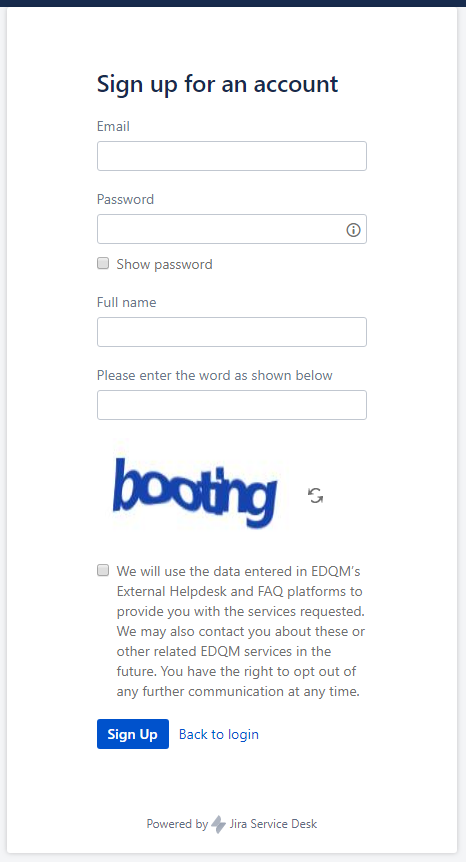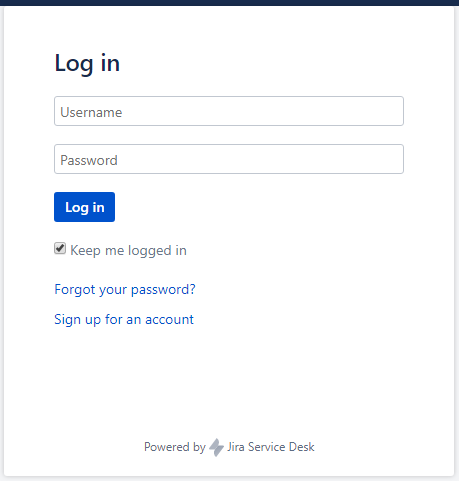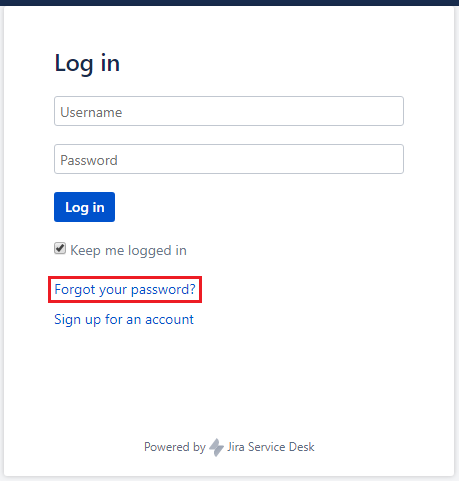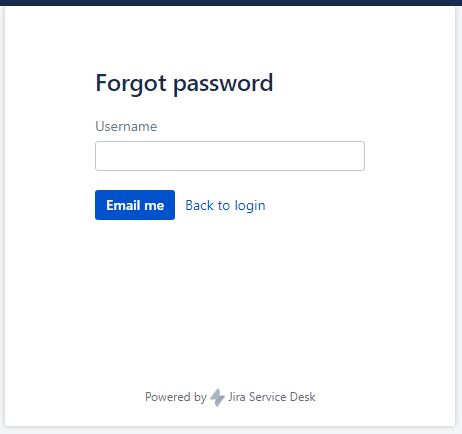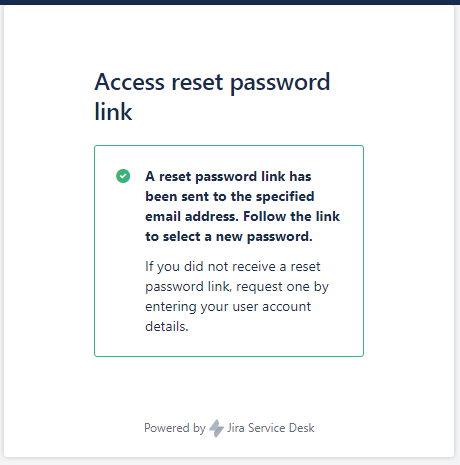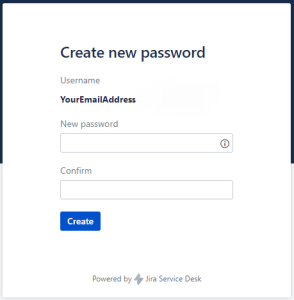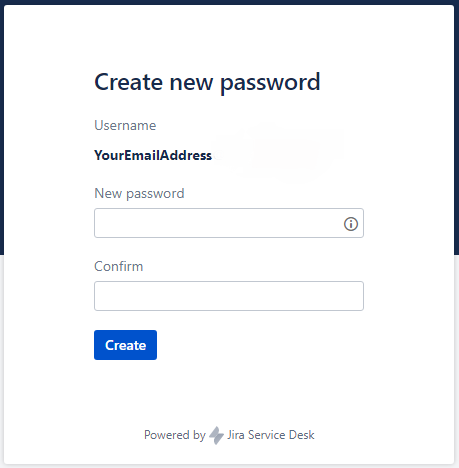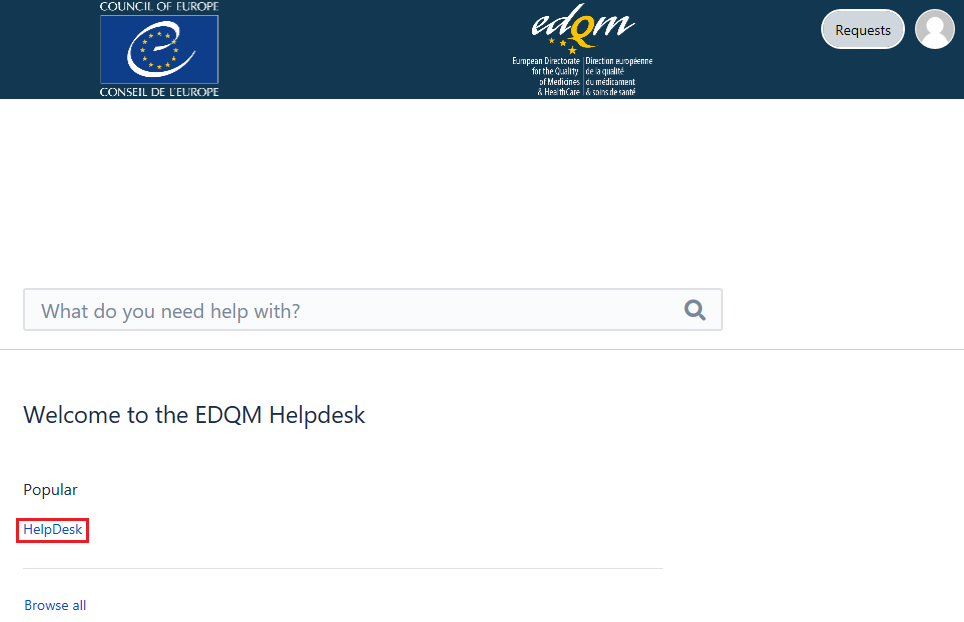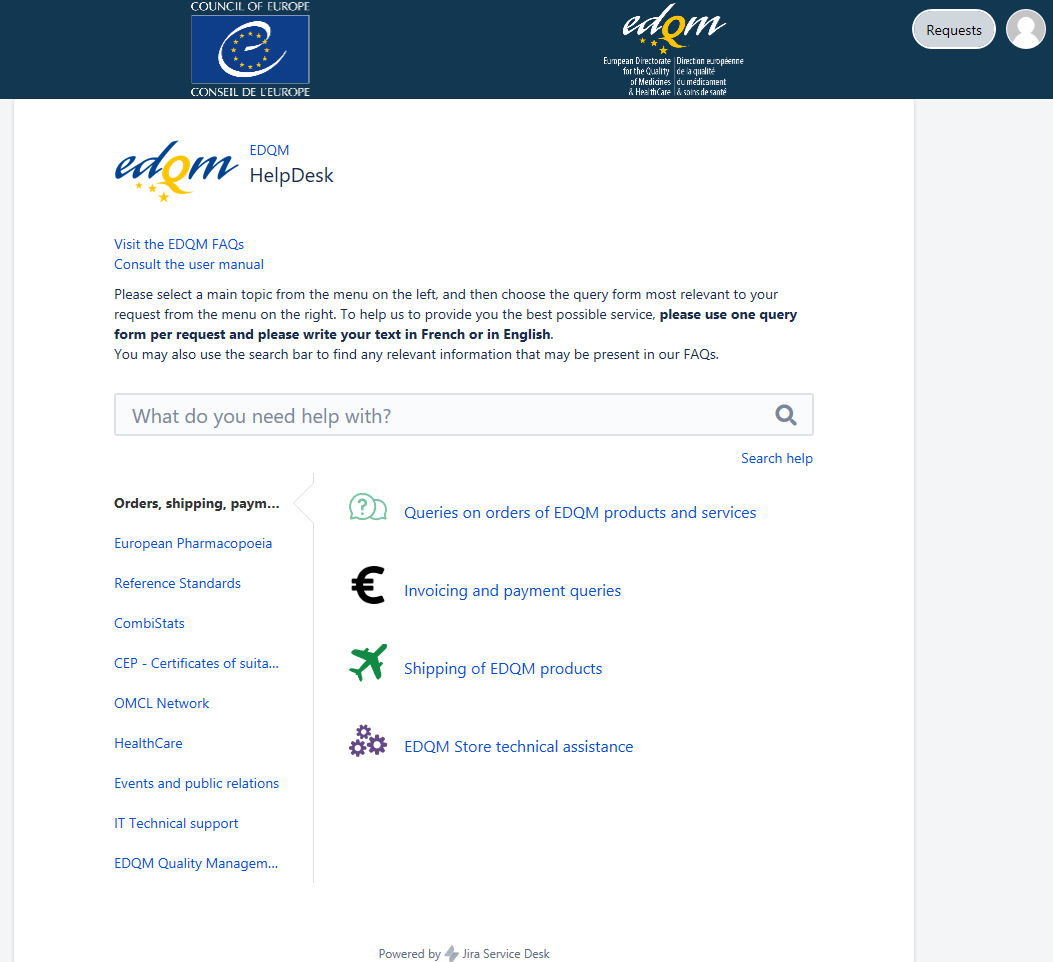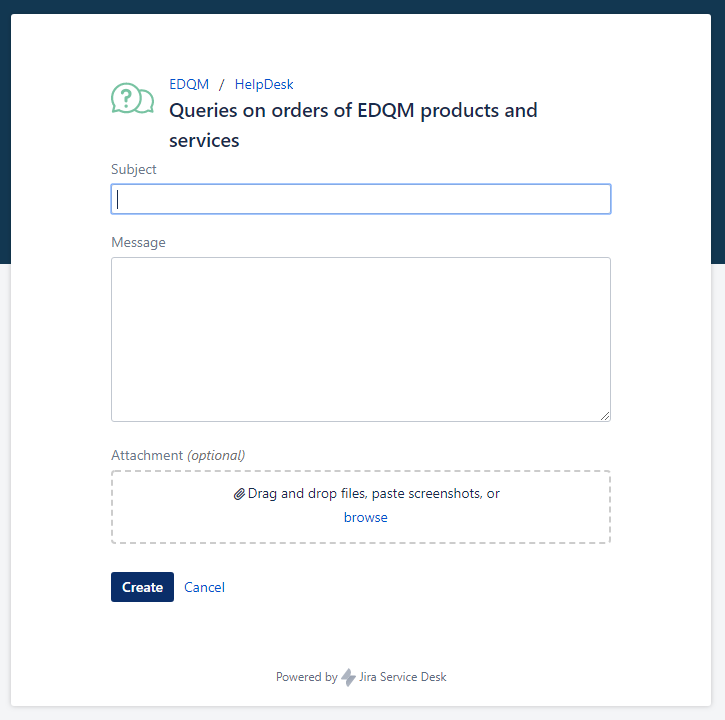...
- by clicking on the Contact the EDQM link, available in the Space shortcuts section at the top of the left pane on every FAQs page
- by following the EDQM HelpDesk link in the How to contact the EDQM via the HelpDesk instruction
- by using the link to the HelpDesk provided in the answer to the last question listed under each topic (or subtopic, if it occurs) in the FAQs
| Anchor | ||||
|---|---|---|---|---|
|
Upon following the HelpDesk link, you will be asked to identify yourself.
...
- click on Sign up for an account
- enter your E-mail address
- enter your Password
- enter your Full name
- enter the captcha (distorted word) in the field Please enter the word as shown below
- accept the terms of use by ticking the box next to the text of the privacy policy
- click on Sign Up
Once you have created your account, you will receive a confirmation e-mail.
...
- enter your credentials - your e-mail address that serves as your Username and your Password
- click on Log in
Forgotten password
...
- click on Forgot your password?
- enter your e-mail address in the Username field
- click on Email me
- the following message is displayed:
- follow the Reset my password link provided in the e-mail you have received
- in the Create new password window, enter and then confirm your New password
- click on Create
| Anchor | ||||
|---|---|---|---|---|
|
Upon logging in to the EDQM HelpDesk for the first time (see chapter Login to the HelpDesk portal), the EDQM HelpDesk welcome page will appear.
Click on the HelpDesk link on the welcome page to open it.
The HelpDesk portal appears.
| Info |
|---|
In all subsequent utilisations of the EDQM HelpDesk service, you will directly land on the HelpDesk portal homepage after logging in. |
On the HelpDesk portal homepage, the following topics, i.e. types of requests are listed in the left pane:
- Orders, shipping, payments
- European Pharmacopoeia
- Reference Standards
- Combistats
- CEP - Certificate of suitability
- OMCL Network
- HealthCare
- Events and public relations
- IT Technical support
- EDQM Quality Management
Click on a title of a topic to display its subtopics in the right pane.
Before you create a request, you must first select the topic and then the subtopic that closely relates to your question. The topic you select also directs your request to the team in charge. Therefore, if the topic is incorrectly selected, it might take more time to process your request and/or you will be asked to provide additional information at a later stage.
To create a request:
- click on the subtopic of interest
- a customised form is displayed, containing fields pertinent to the chosen subtopic